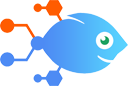Schedule by Nekton integration with Trello
Schedule by Nekton integration with Trello
How to Create Trello card monthly at scheduled time
Steps to automate
Use Nekton workflow automation service.Preparation
Create Nekton account. You can also use your existing Google account
to sign in.
Create automation
-
Click on the "Create new workflow" button, and then add "Automated step".
-
Set the step description to "Create Trello card monthly at scheduled time" and then click on "Automate".
-
Provide the necessary parameters and click on the "Test it" button to check your automation. If you had issues with it, you can click on "Automate" again to try a different one.
Create a schedule (optional)
If you want to run this automation on a schedule, click on the gear button on the workflow editor
screen
to configure it. For example, you can run this flow every hour or every day.
Automate Schedule by Nekton integrations
Starting the day on a positive note can help set the tone for your work. This Flow gives you that automatically, sending encouragement weekdays at a specified time to ...
New month, new reminders and chores. Give yourself one less thing to remember by setting up this scheduled monthly Slack integration. From then on, this Flow will trig...
Schedule by Nekton actions
Nekton can use any feature that is available in Schedule by Nekton API.
Using our advanced AI, you can easily create custom automations for Schedule by Nekton.
Here are some typical actions you can do in your automated workflows.
 Every Day
Every Day
Triggers every day, just choose at what hour of time.
 Every Month
Every Month
Triggers every month, just choose what day of the month.
 Every Hour
Every Hour
Triggers every hour.
 Every Week
Every Week
Triggers every week, just choose what day of the week.
About Schedule by Nekton
Schedule is a native Nekton app you can use for recurring tasks. Trigger an action every day of the month, every day of the week or every single day. You can also select the hour of the day. If you're a developer, this is similar to a crontab, cronjob or cron.