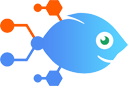
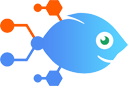 Sub-Flow by Nekton integration with Sub-Flow by Nekton
Sub-Flow by Nekton integration with Sub-Flow by Nekton
How to Return OpenAI responses from Sub-Flows for new Nekton Sub-Flows
Steps to automate
Use Nekton workflow automation service.Preparation
Create Nekton account. You can also use your existing Google account
to sign in.
Create automation
-
Click on the "Create new workflow" button, and then add "Automated step".
-
Set the step description to "Return OpenAI responses from Sub-Flows for new Nekton Sub-Flows" and then click on "Automate".
-
Provide the necessary parameters and click on the "Test it" button to check your automation. If you had issues with it, you can click on "Automate" again to try a different one.
Create a schedule (optional)
If you want to run this automation on a schedule, click on the gear button on the workflow editor
screen
to configure it. For example, you can run this flow every hour or every day.
Automate Sub-Flow by Nekton integrations
Sub-Flow by Nekton actions
Nekton can use any feature that is available in Sub-Flow by Nekton API.
Using our advanced AI, you can easily create custom automations for Sub-Flow by Nekton.
Here are some typical actions you can do in your automated workflows.
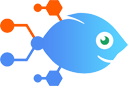 Return From a Sub-Flow
Return From a Sub-Flow
Used inside of a Sub-Flow, this is the final step of a Sub-Flow and should be after the "Start a Sub-Flow" trigger.
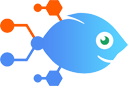 Call a Sub-Flow
Call a Sub-Flow
Used outside of a Sub-Flow, this will activate a Sub-Flow, which should contain both the "Start a Sub-Flow" trigger and "Return from a Sub-Flow" action.
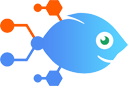 Start a Sub-Flow
Start a Sub-Flow
Triggers when an outside Flow calls this Sub-Flow. Always used inside of a Sub-Flow. A later step in the Sub-Flow should be the "Return from a Sub-Flow" action.
About Sub-Flow by Nekton
Build reusable Flow components and systems by building and calling "Sub-Flows".



