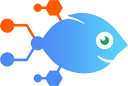Google Sheets integration with EMnify
Google Sheets integration with EMnify
How to Disable EMnify devices from new or updated Google Sheets rows
Steps to automate
Use Nekton workflow automation service.Preparation
Create Nekton account. You can also use your existing Google account
to sign in.
Create automation
-
Click on the "Create new workflow" button, and then add "Automated step".
-
Set the step description to "Disable EMnify devices from new or updated Google Sheets rows" and then click on "Automate".
-
Provide the necessary parameters and click on the "Test it" button to check your automation. If you had issues with it, you can click on "Automate" again to try a different one.
Create a schedule (optional)
If you want to run this automation on a schedule, click on the gear button on the workflow editor
screen
to configure it. For example, you can run this flow every hour or every day.
Automate EMnify integrations
Allow your employees or customers to automatically create and enable a device without providing them direct access to the EMnify portal. By leveraging Google Forms, yo...
EMnify actions
Nekton can use any feature that is available in EMnify API.
Using our advanced AI, you can easily create custom automations for EMnify.
Here are some typical actions you can do in your automated workflows.
 Block Current Network
Block Current Network
Blocks a device's current network and switches to a different network by ICCID.
 Disable a Device
Disable a Device
Disables a device and deactivates the assigned SIM by ICCID.
 Reconfigure a Device
Reconfigure a Device
Reconfigure and activate a device by ICCID.
 Create a Device
Create a Device
Creates a device and assigns the SIM by ICCID.
 Enable a Device
Enable a Device
Enables a device and activates the assigned SIM by ICCID.
 Send an SMS
Send an SMS
Sends an SMS to a device by ICCID.
About EMnify
EMnify is a cloud communication platform for IoT that transforms complex global cellular connectivity into an easy to consume cloud resource.